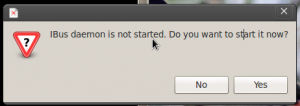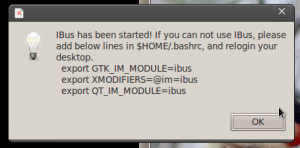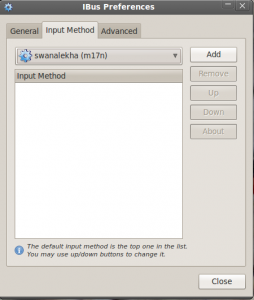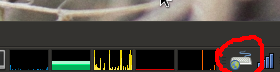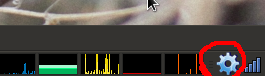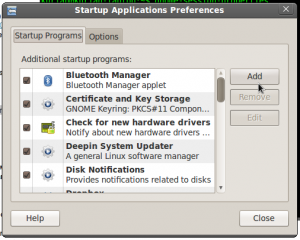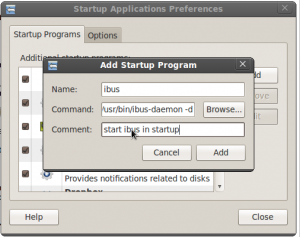IBus Installing and Configuration For Malayalam
Hi Guys,
In this simple tutorial I am just trying to help Linux guys to use Malayalam input method with Ibus. I’ve tested this method only with Ubuntu 10.04 LTS version, but it will work for other versions also.
To begin with, you need to open the terminal. It is located in Applications → Accessories → Terminal.
*Run means hit enter key.
1. Run the below code in terminal to install Ibus and modules.
[Shell]
sudo apt-get -f install ibus ibus-m17n m17n-contrib m17n-db
[/Shell]
Here we are running the code with ‘sudo’ command i.e. the super user mode. After entering this command system will ask for the password. Or you can switch to root using ‘su’ command. Just type ‘su’ and hit enter. If you haven’t set a root password run below code.
[Shell]
sudo passwd root
[/Shell]
With this command system will ask your current password and after that it will ask the password for root. Make sure that you have set a strong password for root, for security.
After setting root password type ‘su’ and hit enter then run below code.
[Shell]
apt-get -f install ibus ibus-m17n m17n-contrib m17n-db
[/Shell]
Once the system is done with installing the packages it’s a good to restart the system, because we are trying to setup a new input method. After reboot take terminal again, and then run below code.
[Shell]
ibus-setup
[/Shell]
This will show a message like below:
Hit Yes, and then another message is open like below:
Hit Ok, then system will bring the preference window of Ibus, from there you can select Input Method Tab from window. After selecting input method you can see now there is a dropdown menu “Select and Input Method”. There you can see a huge list of languages. Select Malayalam. After selecting Malayalam you have few options. Choose an input method which you like, if you are a fan of keyman choose Mozhi or swanalekha. After that click the add button. Window will look like this:
Then hit Close button, and now your system is ready to use Malayalam input method. Ctrl + Space bar is the key combination to enable or disable input method. Once you have successfully set up Ibus you will get an icon in the notification area like below:
Once you press Ctrl + Space the notification Icon will change like this:
That means now you can type any where in malayalam. And I will few more steps to make sure your IBus will start with your system Boot. For that run below code in terminal.
[Shell]
gnome-session-properties
[/Shell]
This will bring another window which will help you to create startup applications. Here is a screen capture.
Hit Add in this window, which will bring a new window for adding a new startup item Window. There you need to fill few things.
[Shell]
name : ibus
command : /usr/bin/ibus-daemon -d
comment : ibus startup
[/Shell]
Once you are done your window looks like this.
Now hit Add and Close the preference window. Now your system will start with default Ibus service.
Hope this helped you to setup Ibus for Malayalam. And this same method can be used for adding any other language in IBus.
PS: Thanks to VM